Data Importer (UI): Options for Importing
When executing a data import from the user interface in CollectiveAccess, options are available in the Data Importer that determine the extent of error messages and whether data will show up in the system upon import.
When doing a data import, it is helpful to receive error messages, and some of these can be configured in the user interface before executing a data import. This reference page assumes that a data import is being executed through the user interface, where various options can be set.
The Data Importer UI Screen
As noted in Running an
Import, a data
import can be executed in CollectiveAccess either through the command
line (terminal) as recommended for developers or those versed in code,
or, through the user interface in CollectiveAccess. ThOnce an import
mapping spreadsheet has been uploaded to user interface displayed via
Data > Import, and the forward arrow icon has
been selected, this screen will be displayed:
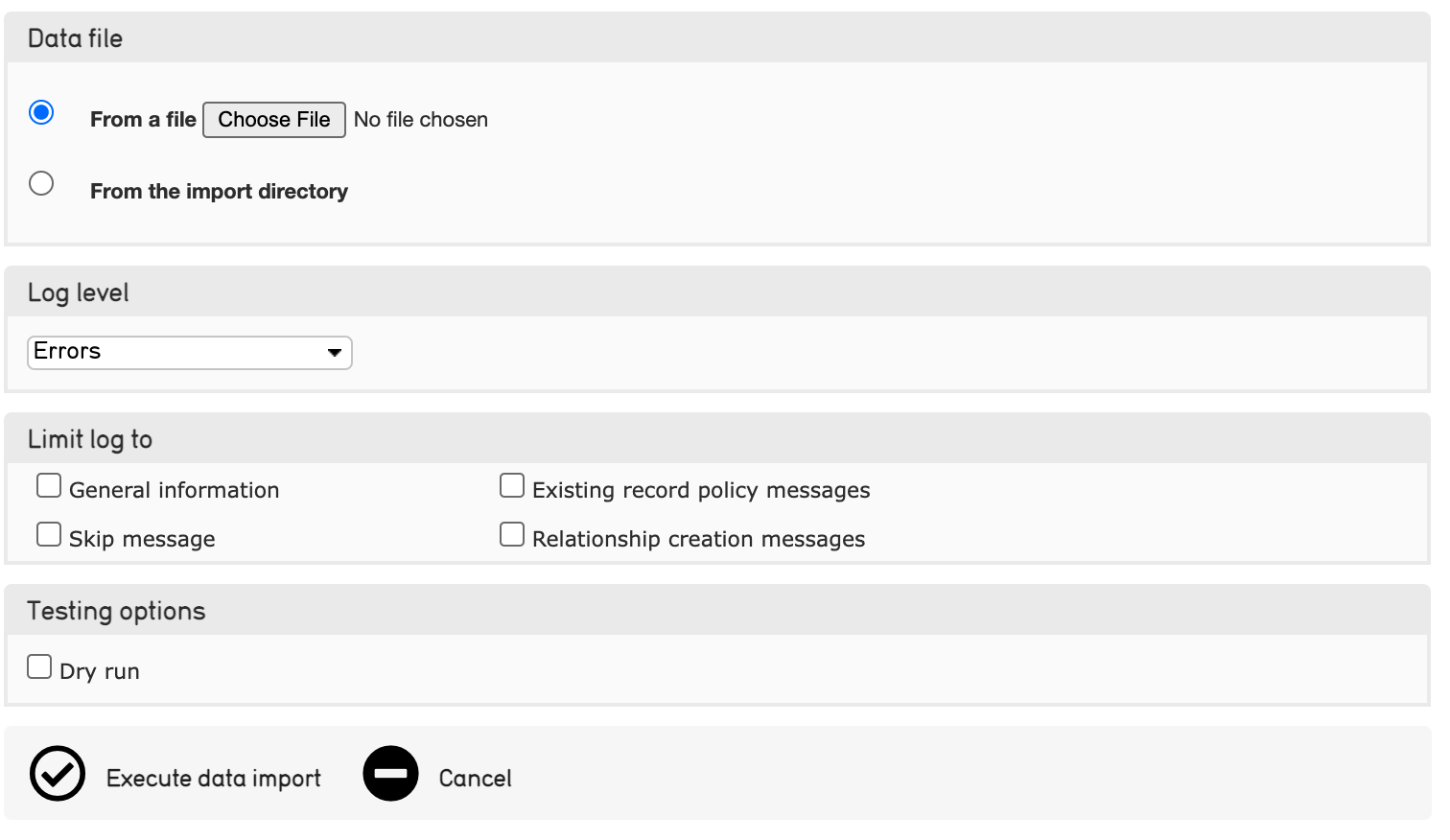
This screen is where certain options for the import can be set. Note that these options do not affect the dSetata being imported; they simply generate various levels of error messages, determine if the import is a dry run, or limit the error messages that will be received after the data import is completed. Logs refer to the files that contain these error messages.
The various options are described below.
Data Format
This menu will automatically contain the input format value that is set in the import mapping itself for the source data format (XLXS, FMPro XMLResult, and so on.)
Data File
Select the source data files to be imported. Upload the data file from the computer, or select the data file from the import directory.
Log Level
This setting controls the level of detail displayed in the log for the import. For the most comprehensive log, select Debugging messages.
| Option | Description |
|---|---|
| Errors | All errors will display as the import progresses on the same screen where the import is running |
| Warnings | Warning messages will display as the import progresses on the same screen where the import is running |
| Alerts | Alerts wll display |
| Informational Messages | Informational messages will display |
| Debugging Messages | Debugging messages will display |
Limit Log To
This setting limits the level of detail in the log for the import.
| Option | Description |
|---|---|
| General Information | The log for the data import will display general information about the data import. |
| Skip Message | The log for the data import will display only Skip messages, meaning only places in the import that were skipped will be shown in the log. |
| Existing Record Policy Messages | The log for the data import will only contain messages about Existing Record Policies. |
| Relationship Creation Messages | The log for the data import will only contain messages about Relationships created during the data import. |
Testing Options
This setting enables a data import to run without creating any records in the system.
| Option | Description |
|---|---|
| Dry run | The import will run and generate a log including errors and debugging messages, without actually creating any records in the system. A good way to test an import mapping spreadsheet, especially for larger data sets. |